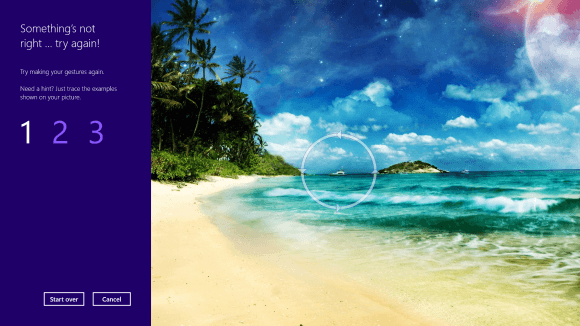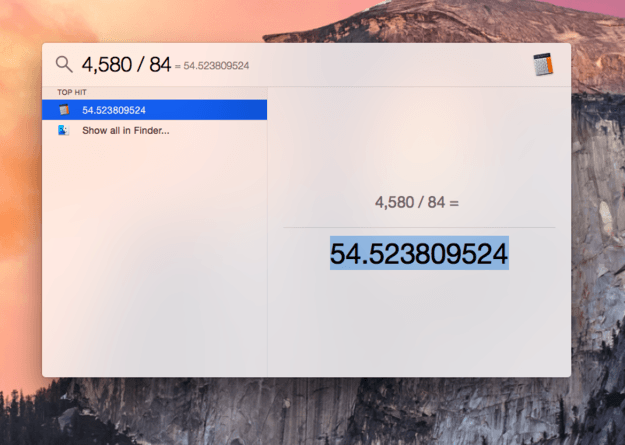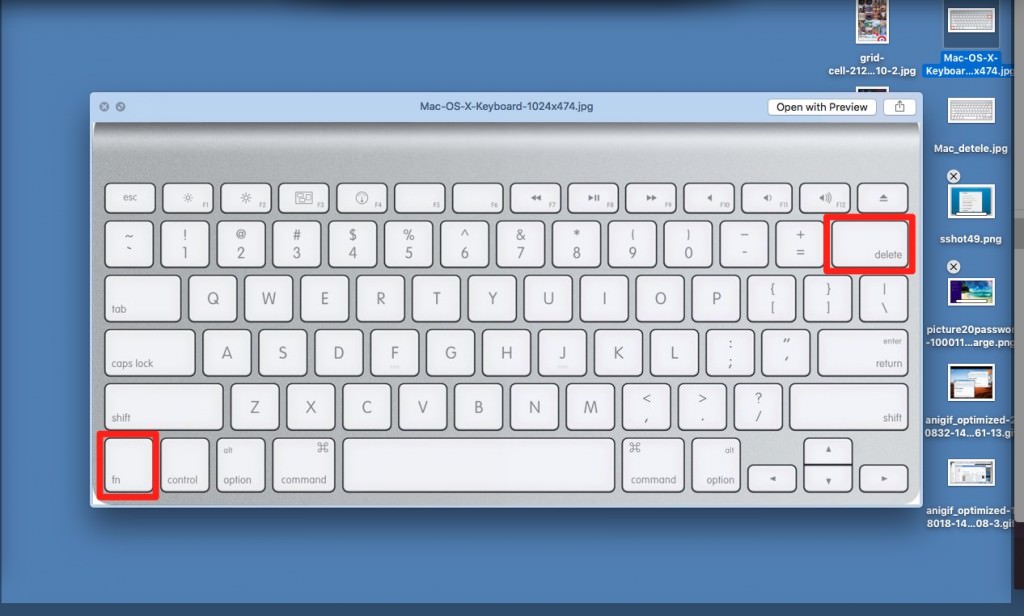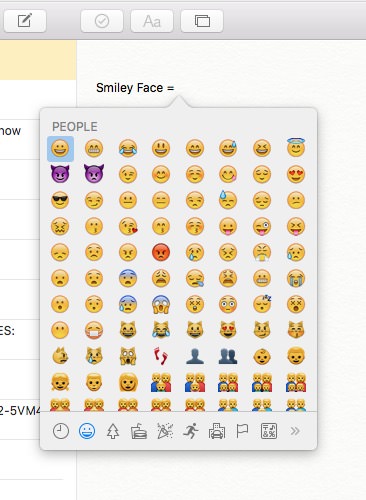Gadgets are incredible things and there’s no doubt that knowing a few extra tips and tricks will speed up your use of them. Knowing how to quickly enter a few keys and have everything you need pop-up is very easy or the certain way to do things. Well, we’ve got 15 great gadget tips and tricks that will make you look like a tech wizz to help you out. Here they are.
MAC
1. If you press (⌘)+space you can do quick sums in Mac’s Spotlight feature
2. To delete the letters after blinker like on Windows on a Mac, you press fn+backspace

3. To quickly preview any document/image on your desktop or in finder, hit space and it’ll really quickly show you a preview of the image/document
4. If you hit ctrl+cmd+space on a Mac, you’ll get an Emoji window pop up which allows you to insert Emoji into your current text
iPhone
5. You can play music coming from Safari or YouTube on iOS when out of the apps by opening up control center and simply hitting play
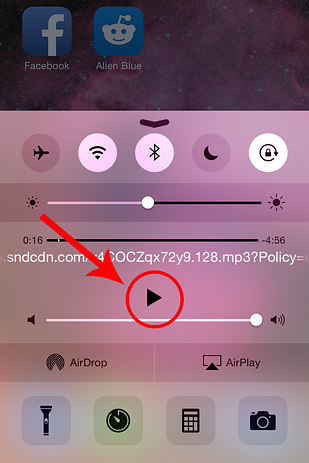
6. In Photos, you can jump to the bottom of an Album by pressing the ‘Albums” button at the bottom
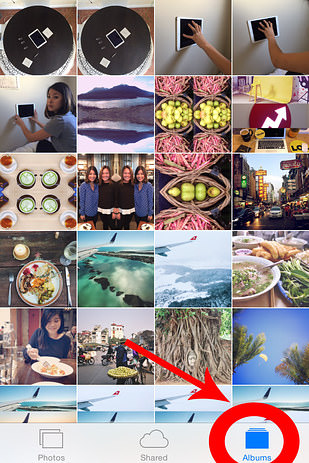
7. If you want to close three apps at once on iOS, double-tap the home button and then you can merely drag along a little bit and use multi-touch to swipe three apps away at the same time
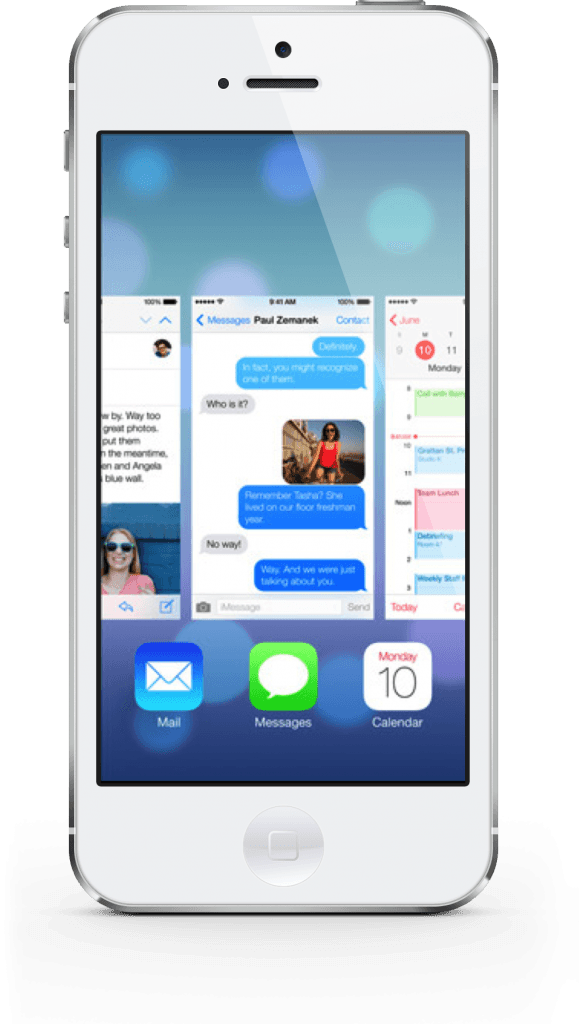
8. Make your iPhone’s Light Flash when you get a notification by going to Settings > General > Accessibility and scrolling down to the ‘Hearing’ section, you can turn on ‘LED Flash for Alerts’.

Android
9. If you lose your Android phone, you can simply Google “Find My Phone” on any Google Search that is signed into the same Google account your phone is (so most you own)
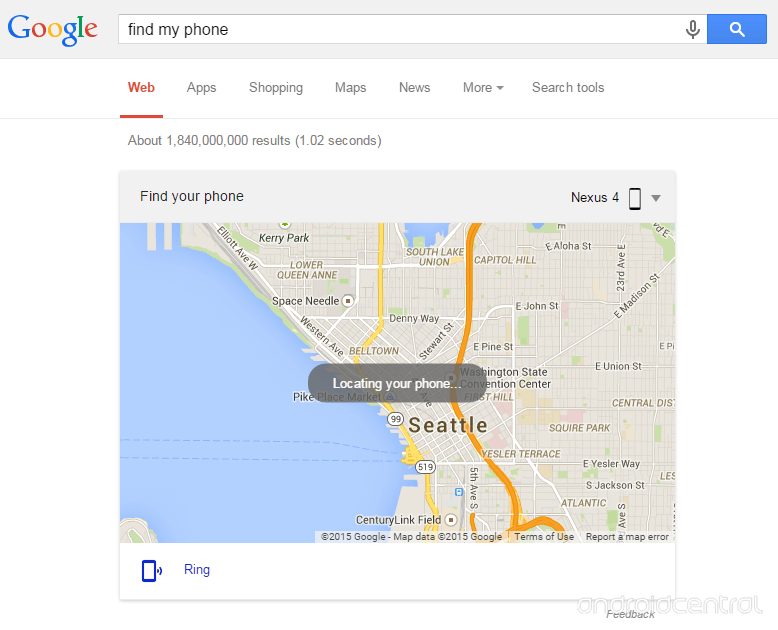
10. If you hold down the volume-down button on Android, it’ll go into Vibrate mode
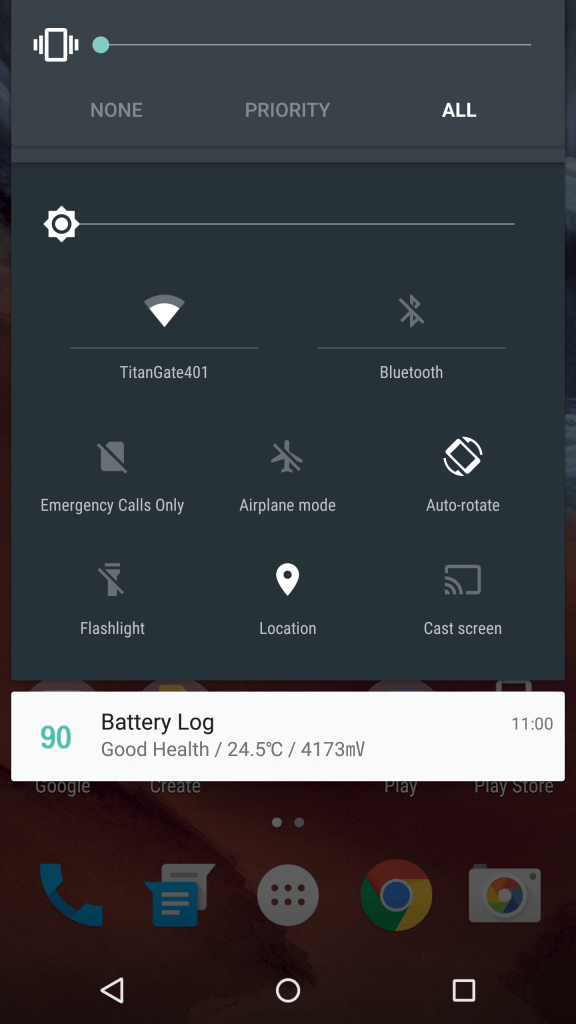
11. If you have a question for Google, on most modern Android phones these days, you can activate a voice search by simply saying “Ok Google” no matter what screen you’re on
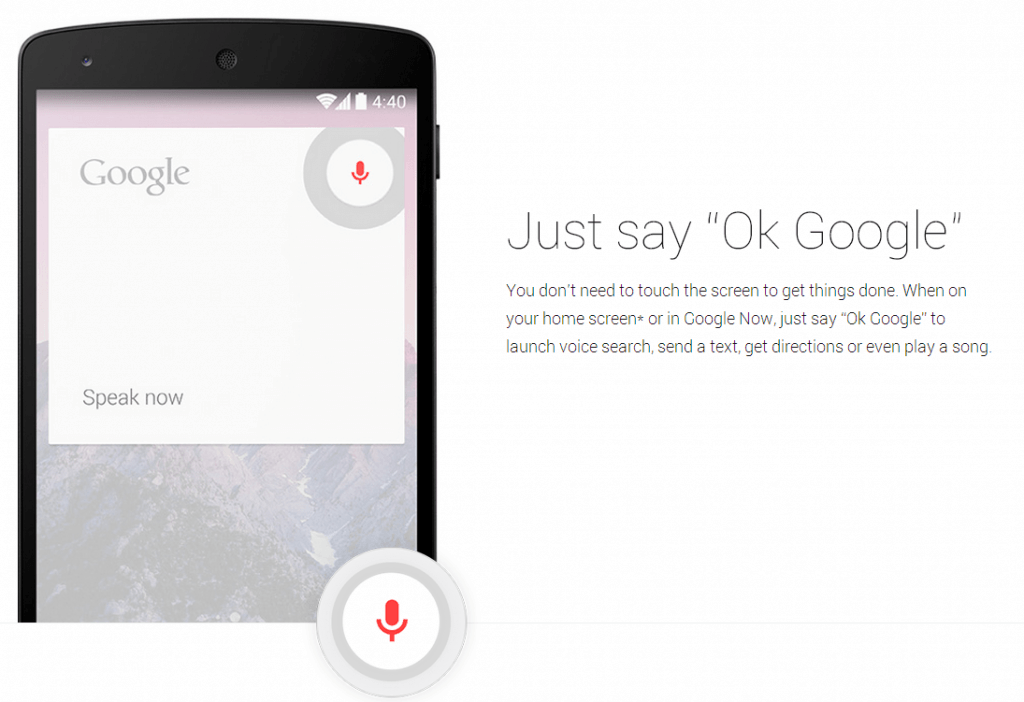
Windows
12. If you want to minimize all windows except the one you’re on, shake the current window
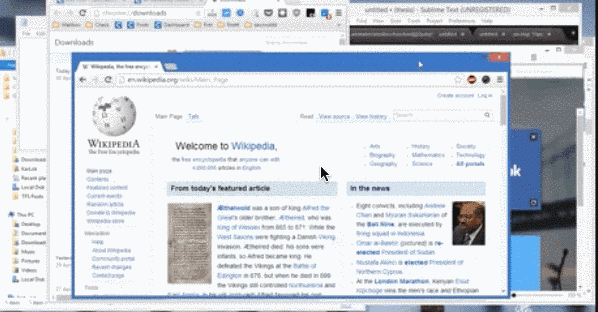
13. In Windows 7 or later, you can quickly and easily place two windows side by side by simply dragging one to one side of the screen and the other to the other side.
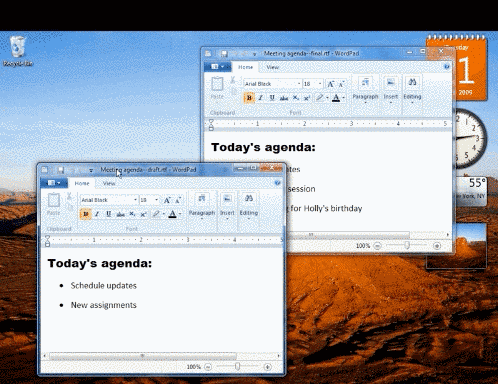
14. Not a fan of tiled-view? Right-click on the toolbar, select Properties > Navigation > check When you sign in or close all apps on a screen, go to the desktop instead of Start and it’ll feel like an old PC again!
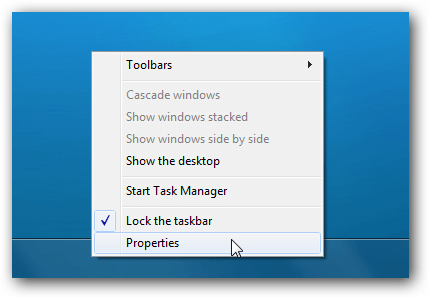
15. Use a picture as your password by going into Security Settings and choosing the choice under password